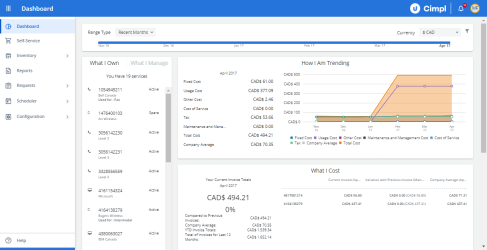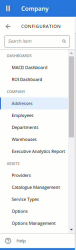Cimpl has two main navigation menus. The left-hand menu is how you access the Cimpl's modules and subsections. The top ribbon menu is where you access your Notifications and User Preferences.
Example of the main navigation menu. Click to enlarge.
Some of the navigation features within the menu include:
-
A search bar when you are in the second level of the menu.
-
A back arrow in the top left corner of the menu to navigate back to the main modules.
-
A hamburger icon to show or hide the menu.
Example of the menu features. Click to play.
Menu labels
The main menu lists all the main modules and their subsections. When you are in a module that has no subsections (e.g. Dashboard or Reports), the menu shows your location beside the menu icon. If you are in a module that has subsections, the menu shows your location in the following ways:
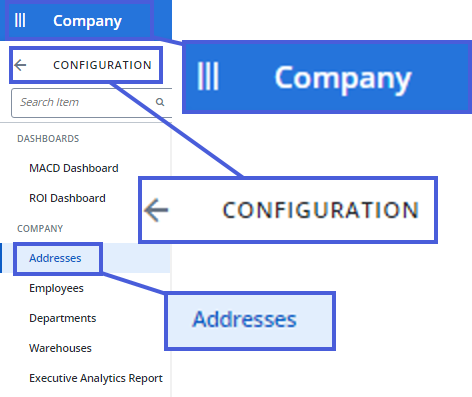
- The subsection name is beside the menu icon (Company).
- The main module name is at the top of the menu beside the arrow (Configuration).
-
The subsection page you are on is highlighted in blue (Addresses).
User Preference Menu
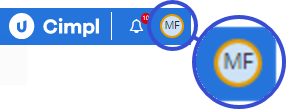
Click on your initials in the top right corner to access your User Preference menu.
Here you'll find:
- Your account preferences.
- Your company logo.
- Option to emulate a user (if you have permission to do so).
- Tenant selection (if your system has been set up with multi-tenant capability).
- Language settings.
- Log out button.
Notifications
![]()
Click on the bell icon to access the Notification Center .